Green Coffee: Creating, Updating Inventory and Purchasing
Effective management of your green coffee inventory is crucial for accurate cost reporting and optimizing your roastery's operations. This guide will walk you through the essential processes of creating, purchasing, updating, and adjusting your green coffee inventory in RoasterTools
Overview
Creating New Green Coffee
During setup, you will create Green Coffees to use in your roasts and blends. You can do this in two ways: by entering in each green coffee one by one or by importing a CSV file.
To Create a Green Coffee - One at a Time
- Navigate to Inventory > Green Coffees in the top menu bar.
- Click the "New Green Coffee" button in the top right corner.

- On the New Green Coffee page fill out all appropriate fields reference below for description.

Note: You are required to fill out the Lot Name and Cost fields. The other fields are optional, but helpful for tracking and reporting.
New Green Coffee Field Descriptions:
Lot Name
- Create a name that’s easy to recognize (e.g., “Brazil” or “ETH-Yirgacheffe-24”). If you have multiple contracts or prices, include key info in the name to help keep things clear during production.
Origin
- Select the country or region where the coffee was grown.
Is Active
- Check this box if the coffee is still part of your current roasting rotation.
Cost
- Enter the cost per pound. Be sure to include additional costs like:
- Contract price
- Carry (importer fees)
- Logistics
- Warehousing
- Delivery
- Unloading
ICO (identifying bag marks)
Lot
- Add any relevant importer reference numbers.
Year
- Enter the associated crop year.
Processing Method
- Note the coffee’s processing method (washed, natural, honey, etc.).
Certifications
- Check any boxes that apply for verifiable certifications (e.g., Organic, Fair Trade).
Warning : Once you've entered a green cost you can't change it. You can purchase more coffee. For instruction on that see the bottom of this doc about Purchasing Green.
- Click "Create Green Coffee" to add it to your product list.
To import a CSV of green coffee:
- Navigate to Inventory > Green Coffees in the top menu bar.
- Click the Export button to download a CSV file with the format needed to for the upload
- Complete the green coffee information in the CSV file and upload into the app
Now you have your green coffees entered into the app. At this point you should complete the rest of the setup for coffee products (see help articles here).
Creating Initial Inventory of Green Coffee
Right before you're ready to go live using Operations and processing orders through RoasterTools, you need to create your initial green inventory.
Important: Timing of Creating Initial Green Inventory is important. This should be after your team completes the production day or before you will begin using RoasterTools for production so that the count is accurate.
- Navigate to Inventory > Green Coffees in the top menu bar.
- Click the New Green Coffee dropdown button in the top right corner.
- Select Create Initial Inventory
- From here you will enter in the current inventory of your green coffees.

From here you can:
- Update the quantity of coffee on hand
- Update the price if it has changed since it was created
Warning: After you record the initial inventory, you cannot update the price. You can only purchase additional coffee and record the new price. Please see below about purchasing coffee.

Purchasing Green Coffee
To increase your inventory of green coffee, you will need to purchase green coffee. Purchasing green coffee will also allow you to record a new cost of green.
To Purchase:
- Go to "Inventory" > "Green Coffees".
- Find the desired green coffee and select "Purchase Coffee" from the drop-down menu.
- Enter the quantity and cost of the coffee you're purchasing.
- Click "Record Purchase" to complete the transaction.

How Green Coffee Costs are Calculated
RoasterTools uses a weighted average cost model to track the costs of your green coffee inventory. This method averages costs by factoring in both quantity and price with each purchase, giving more weight to larger quantities for an accurate reflection of actual costs over time.
The system automatically updates your inventory cost to accurately reflect the weighted average every time you purchase green coffee.
See this article to learn more about green coffee cost and how it shows up throughout the app.
Resetting Green Coffee Cost
When you create a new green coffee you cannot change the initial price you entered in. If you want to change the cost of it, you can do so either when you create the initial inventory or through the form of a purchase.
When you create the initial inventory:
See section above for info.
Through the Form of a Purchase:
- Zero Out the Inventory
- Go to Inventory > Green Coffee > Update Inventory Count
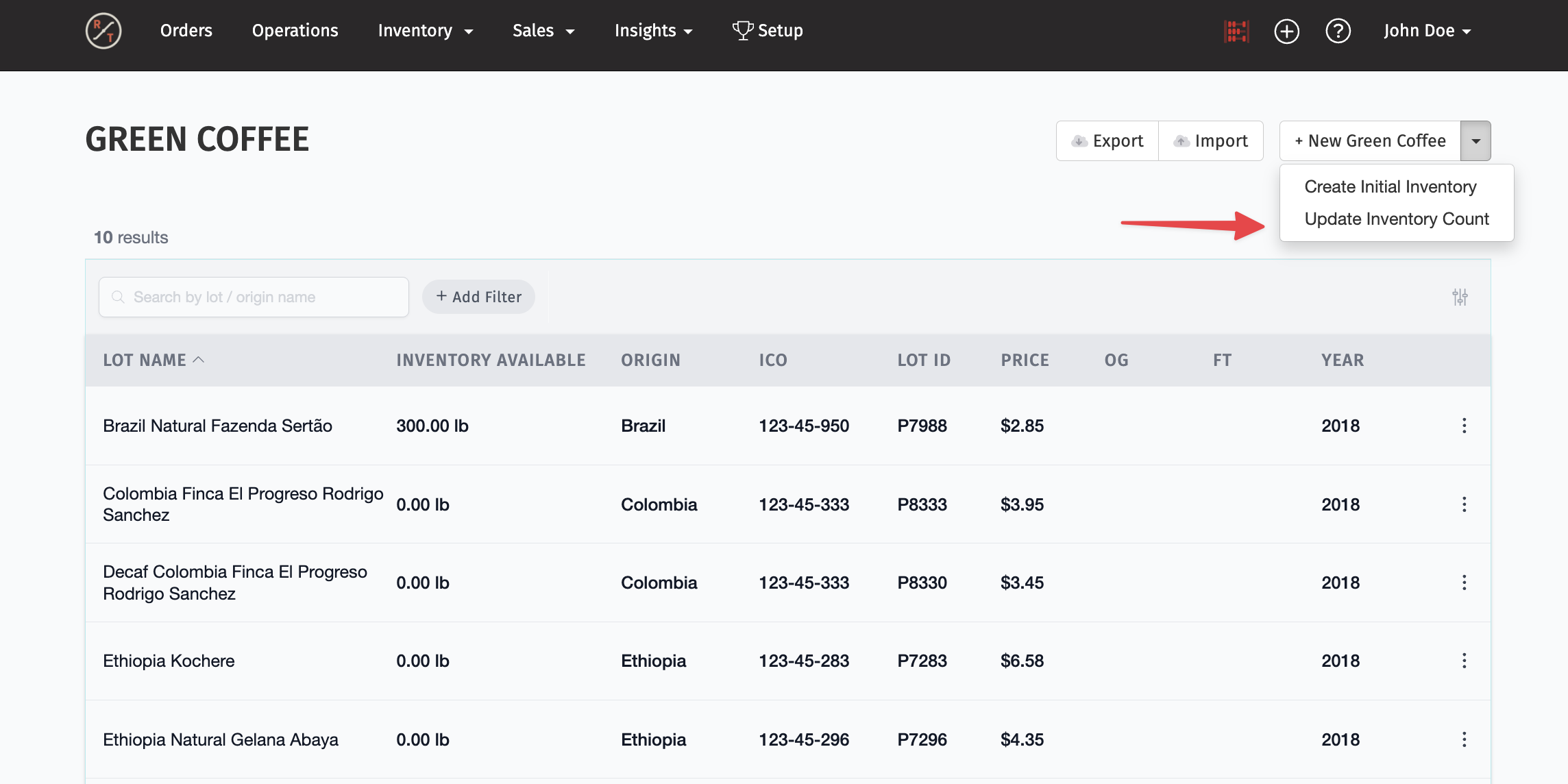
- Locate Coffee and set the quantity to 0 lbs
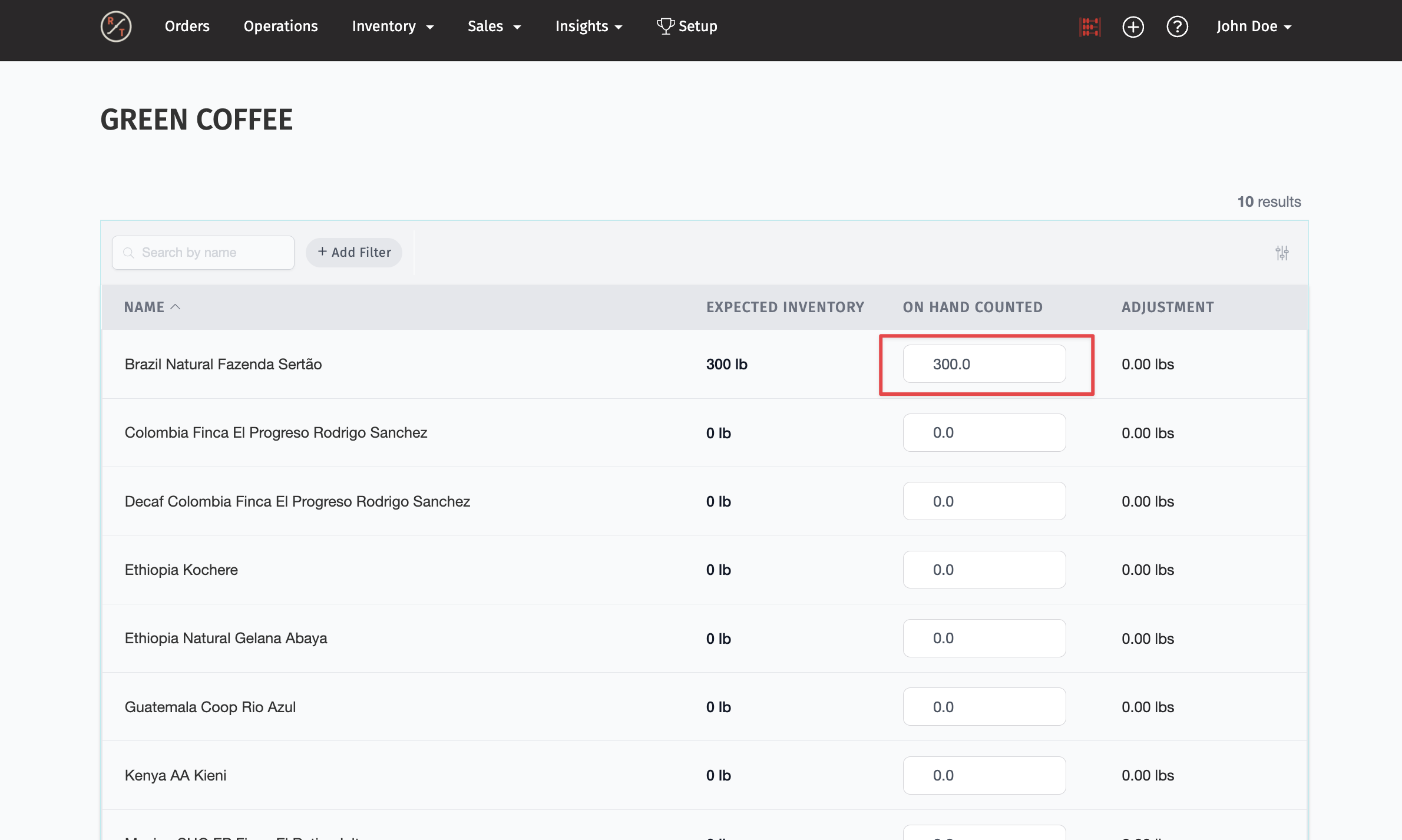
- Record a New Purchase
- Navigate back to the green coffee page by selecting Inventory > Green Coffee
- Locate coffee and select the 3 Dots located to the very right of the coffee > select Purchase
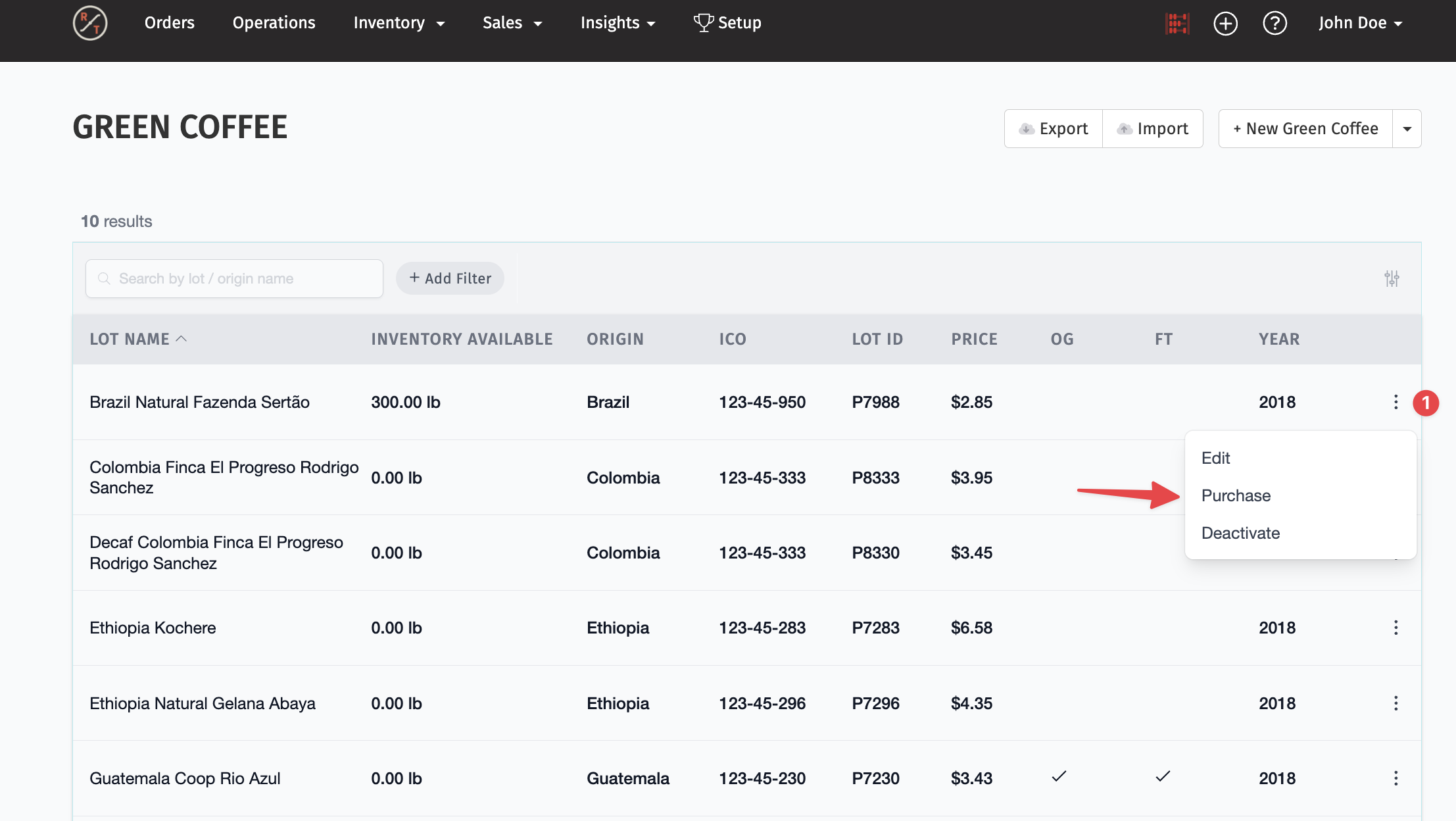
- Enter the current inventory and the accurate cost per pound
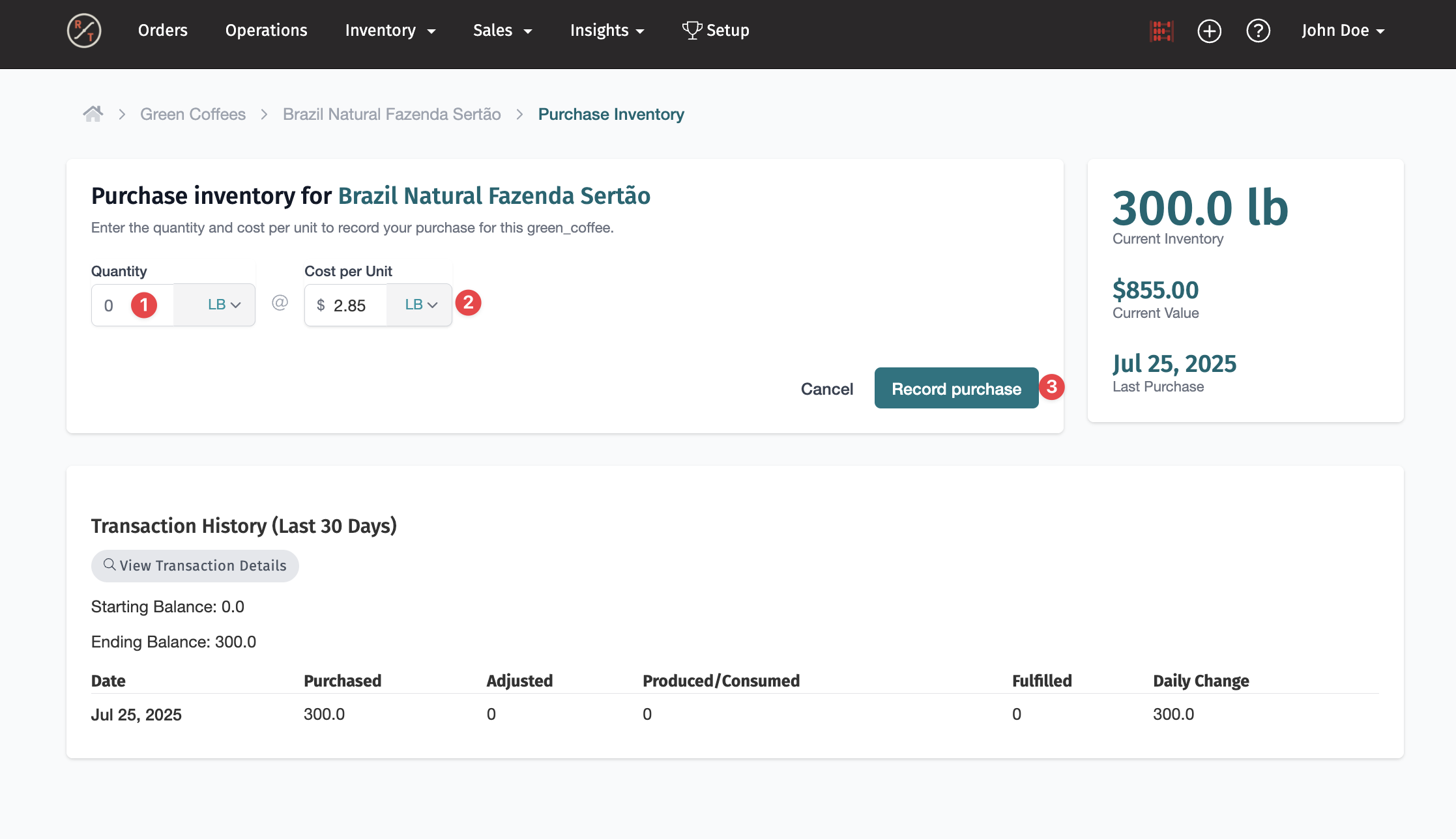
- RoasterTools will use the new cost going forward
Important Tip: Avoid inventory adjustments during active production — it keeps things smooth and accurate.
How To Make Adjustments To Green Bean Inventory
Best practice it to update green inventory using purchases. The deduction of inventory will happen automatically when using the app to produce coffee. But if you need to make adjustments outside of purchases, follow the steps below.
Green Coffee Adjustment Steps
- Count your green coffee inventory.
- Go to Operations > Green Coffee.
- In the Counted column, enter the actual on-hand amount for each coffee. The system will calculate the adjustment automatically.
- Click Update Inventory Counts at the bottom of the list.
Pro Tip: While entering counts, press Enter to update and refresh the screen immediately.
Your green coffee inventory is now up to date.

